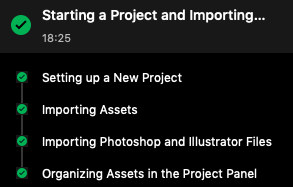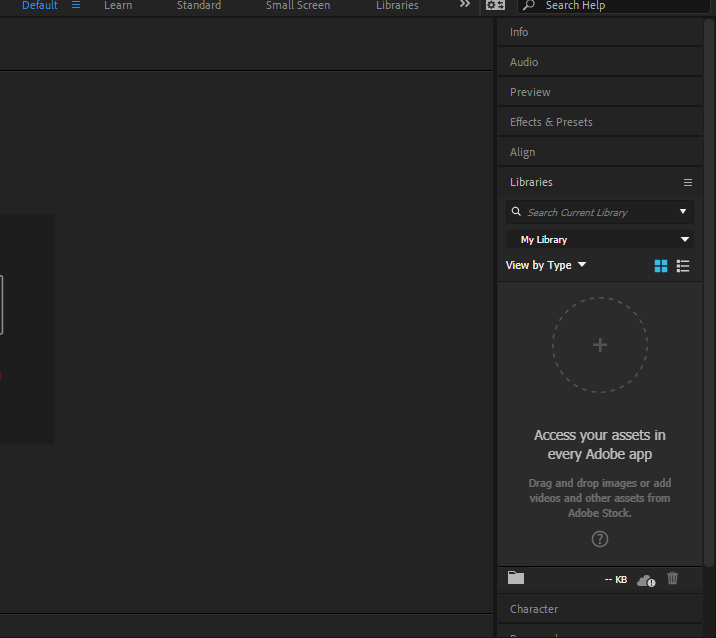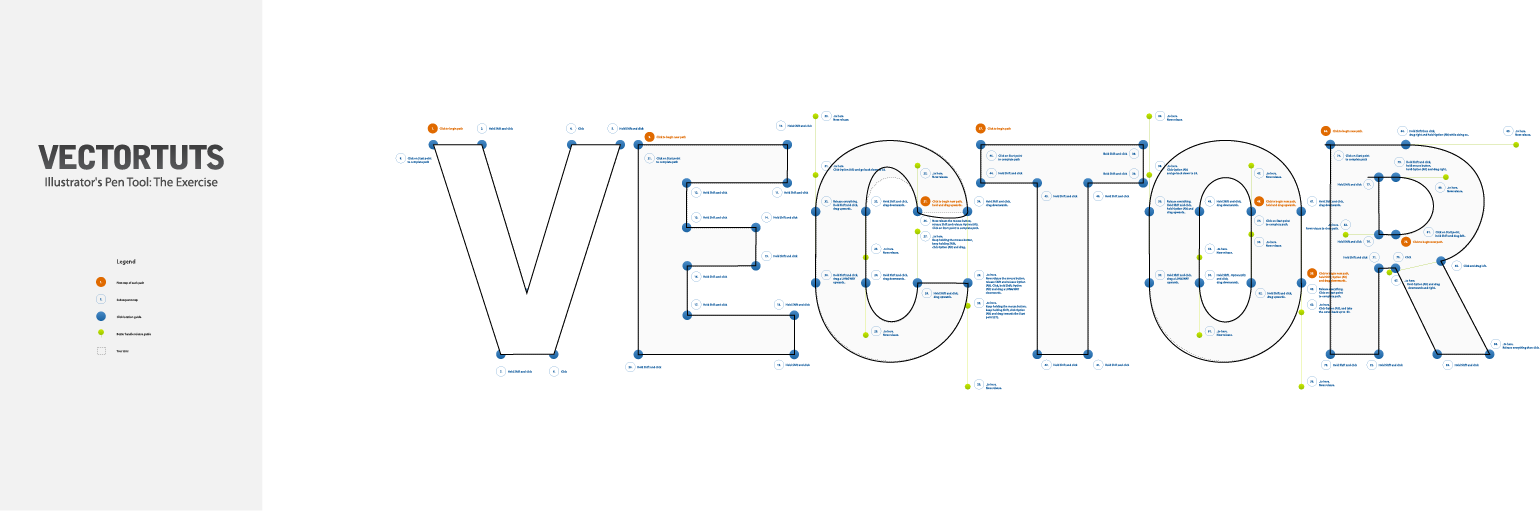This module seemed to be on the shorter side, it did help teach me how to import files from Photoshop and Illustrator if I ever need or want to. Another thing I learned from the module was how to organize each asset in the project panel for a more neat and clean look and feel